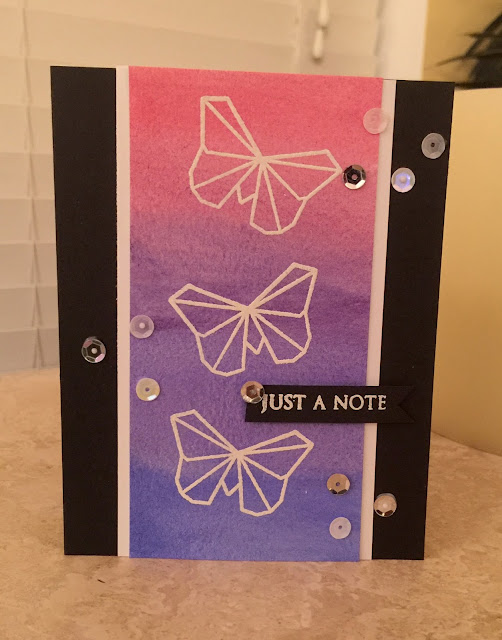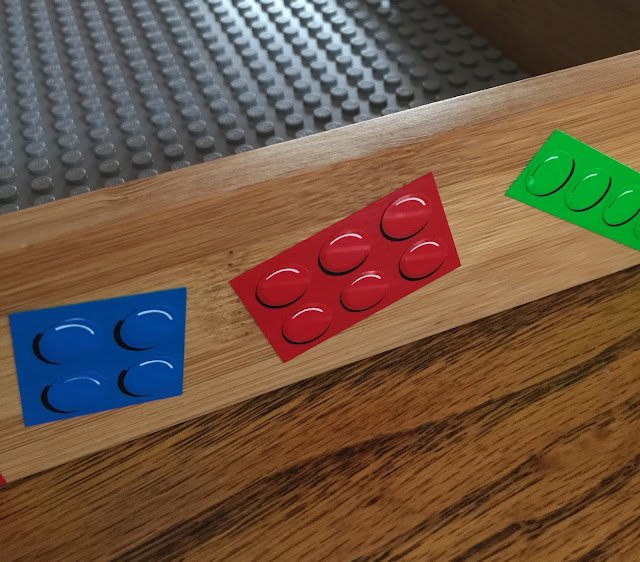It's been so long since I blogged I have nearly forgotten how to do it! I took a 3 year hiatus but now thinking about joining the world of bloggers, once again!
My interests have certainly changed or evolved in the last 3 years....it's sort of funny how that happens. I gravitated away from traditional scrapbooking as my adult kids don't really seem that interested in them and tend to like photo albums better which, of course, take up much less space. I don't even make that many cards any more....I still enjoy that process but don't seem to make time for cards in the manner I used to! Note to self....get out those stamps!
So what takes up my creative time now? Well, I jumped on the PLANNER bandwagon a few years back and still enjoy "cute-ing" up a planner. It kind of meets that need to scrapbook....I can still include photos and stickers and paper, ooohlala! But it is a simpler and more streamlined way to record memories. In fact, I coined the word "didder" to use instead of planner...(although I do have a true planner of things I need to do). I also use a planner to document everyday life. I love this method!
I've also gotten involved in a few other means of creative expression which I will share later. Stay tuned!
So as I said before...creativity can be expressed in oh-so-many way....so the Avenue (Expression Avenue, that is) will continue to provide a way for me to get there!
I just finished my 2018 "Didder"....2 volumes of photo journaling. I love the way it turned out and learned some things about the process that I hope to streamline for 2019!
Here are my massive volumes...
I'll give you a peek inside in the next post!
Happy New Year!
Saturday, January 12, 2019
Sunday, February 14, 2016
Happy Valentine's Day to All!
Wishing you all a very Happy Valentine's Day. I have 3 very sweet little Valentine's with me right now...my three grandkids! Having time with them is better than a box of chocolates... :)
I made some treat boxes for them (put some Hershey Kisses inside) with the We R Memory Keepers 1-2-3 Punch Board. Cool board. It makes bows, boxes and envelopes. Well, I mean it doesn't do it all by itself...the thing needs the help of a master crafter. LOL! Not really...it's simple and easy to use and is a just an amazing little well engineered product!
I made this other little treats for some other special Valentine's in my life:
These were done with a Lori Whitlock file as well. Those are Hershey Nuggets inside wrapped in some Washi tape. The die was cut with an Impression Obsession die. The paper and stickers are from Michael's...the Recollection line which was just practically free when I bought it! 50% off plus another 20% off my total purchase. Practically free, I tell you! I added a little acetate window to close the whole thing in.
Don't want those chocolates escaping, you know!
And that's it for today...wishing you a wonderful Valentine's Day....and Happy Crafting!
I made some treat boxes for them (put some Hershey Kisses inside) with the We R Memory Keepers 1-2-3 Punch Board. Cool board. It makes bows, boxes and envelopes. Well, I mean it doesn't do it all by itself...the thing needs the help of a master crafter. LOL! Not really...it's simple and easy to use and is a just an amazing little well engineered product!
Here are the little boxes with a little mouse on top that was done with a Lori Whitlock cut file from the Silhouette Design Store.
The little mouse was done with 2 Hershey Kisses glued together. They look better IRL (In Real Life)! I promise. And the kids thought they were so cute..especially my granddaughter who is an animal lover!
Here are the 3 I did:
I made this other little treats for some other special Valentine's in my life:
These were done with a Lori Whitlock file as well. Those are Hershey Nuggets inside wrapped in some Washi tape. The die was cut with an Impression Obsession die. The paper and stickers are from Michael's...the Recollection line which was just practically free when I bought it! 50% off plus another 20% off my total purchase. Practically free, I tell you! I added a little acetate window to close the whole thing in.
Don't want those chocolates escaping, you know!
And that's it for today...wishing you a wonderful Valentine's Day....and Happy Crafting!
Thursday, February 4, 2016
Watercolor Washes and Color Blending
So, if you wanted to do a watercolor wash and make a gradient or blend colors you would think you could just slap some water and some color on your paper. That's what I would have thought. But I have learned in my Watercolor Card making class at www.onlinecardclasses.com that is much more complicated. The instructors all have different techniques to get similar results and some of the colors I've seen blended are just absolutely gorgeous.
I decided to give it a whirl. I used two colors I had on hand. Winsor and Newton Rose Madder and Cobalt Blue. They are in teensy weensy tubes and cost an arm and a leg but that's a whole 'nother story! I decided that I would start with the red color and then add some blue to it to make a violet and then blend it out to blue.
I worked at it a few times and I know I have a lot more practice to do! When you are working with watercolors it is important to make sure your water to pigment ration among your colors is consistent. That sounds easy enough. Not. For. Me. HAHA! But I am rapidly learning what does NOT work and other than wasting a bit of paint and a bit of paper...well, I just chalk it up to practice will eventually makeperfect something passable!
After my color wash had dried and I had my background I used some Altenew stamps and heat embossed them in white. I added a few sequins and that was it. I don't have access to all my playthings right now so I'm just trying to make do with what I have on hand.
All in all...are these cards that I've made from what I learned in the Watercolor class my favorite of all time? NO! They probably aren't even in the middle...but I will tell you that it has been so much fun and is so interesting...and I love playing around with brushes, water and pigments. I really am learning a lot. I just need to make the transition from brain to fingers!
Here is my card:
I decided to give it a whirl. I used two colors I had on hand. Winsor and Newton Rose Madder and Cobalt Blue. They are in teensy weensy tubes and cost an arm and a leg but that's a whole 'nother story! I decided that I would start with the red color and then add some blue to it to make a violet and then blend it out to blue.
I worked at it a few times and I know I have a lot more practice to do! When you are working with watercolors it is important to make sure your water to pigment ration among your colors is consistent. That sounds easy enough. Not. For. Me. HAHA! But I am rapidly learning what does NOT work and other than wasting a bit of paint and a bit of paper...well, I just chalk it up to practice will eventually make
After my color wash had dried and I had my background I used some Altenew stamps and heat embossed them in white. I added a few sequins and that was it. I don't have access to all my playthings right now so I'm just trying to make do with what I have on hand.
All in all...are these cards that I've made from what I learned in the Watercolor class my favorite of all time? NO! They probably aren't even in the middle...but I will tell you that it has been so much fun and is so interesting...and I love playing around with brushes, water and pigments. I really am learning a lot. I just need to make the transition from brain to fingers!
Here is my card:
Wednesday, February 3, 2016
Who Would Have Thought?!
Who would have thought you could make a simple cornflower with just some simple strokes of a paintbrush??? Well, I certainly did not know but I learned this simple technique with the Online Watercolor Class - Intermediate that I am taking. Yana Smakula whose blog is HERE is just an awesome cardmaker and crafter! Anyway, she did an awesome video and tutorial on using a round brush, loading it with pigment and water and bringing it to the paper.
Voila(!) a cornflower!
It was so much fun....I did the blue cornflower...this is my first and only attempt but it would be fun to do it in some other colors....red would make a pretty carnation, wouldn't it?
I used some some green watercolor to make a wash and then cut out "hello" with a Lawn Fawn die. I decided to cut it out in white, too, and then offset it a little and put it on a vellum band.
And that's it for today!
Voila(!) a cornflower!
It was so much fun....I did the blue cornflower...this is my first and only attempt but it would be fun to do it in some other colors....red would make a pretty carnation, wouldn't it?
And that's it for today!
Monday, February 1, 2016
Loving Watercolors!
I am taking the Watercolor Class - Intermediate at Online Card Classes. I am barely through Lesson 1 (ok, I'm NOT through Lesson 1 yet!) and have already learned so much. It's a really great class and if you have any interest in increasing your watercolor skills then I certainly recommend it!
In the pre-class exercises we worked on color swatching, color mixing, and transparency vs. opacity in our paints. Very interesting stuff there! In Lesson 1 we actually created a card where we applied our new found knowledge of creating color washes. Interesting and fun stuff!
The instructor, Dawn created a really awesome card by tracing around a pear and dropping color onto it. I didn't have anything like that and the supplies I had on hand were limited so I cut out a design with my Silhouette and traced around it. Two little birdies.
Here's the first one I did with Kuretake Gansai colors:
The bird on the right got a little muddied as the colors mixed but it was fun to do anyway, and since I took this photo with my iPhone the colors may be a bit off. I think they are more vibrant in real life.
I used a Lawn Fawn sentiment stamped in Hero Arts Cup o' Joe.
Then I did it again using Winsor and Newton tube paints. Basic red, blue, and yellow that I mixed for a variety of colors.
I love the variations of the red, blues and purples.....a little yellow and red for an orangey beak and all the colors mixed for some variations in brown on the limb. I stamped the sentiment with MFT's Things With Wings stamp set.
And voila (!)....they look like birds on a limb! LOL! Very fun to do and pretty easy...but of course, you'll never get exactly the same results twice.
Off to Lesson2 1b!
Happy Crafting!
In the pre-class exercises we worked on color swatching, color mixing, and transparency vs. opacity in our paints. Very interesting stuff there! In Lesson 1 we actually created a card where we applied our new found knowledge of creating color washes. Interesting and fun stuff!
The instructor, Dawn created a really awesome card by tracing around a pear and dropping color onto it. I didn't have anything like that and the supplies I had on hand were limited so I cut out a design with my Silhouette and traced around it. Two little birdies.
Here's the first one I did with Kuretake Gansai colors:
I used a Lawn Fawn sentiment stamped in Hero Arts Cup o' Joe.
Then I did it again using Winsor and Newton tube paints. Basic red, blue, and yellow that I mixed for a variety of colors.
I love the variations of the red, blues and purples.....a little yellow and red for an orangey beak and all the colors mixed for some variations in brown on the limb. I stamped the sentiment with MFT's Things With Wings stamp set.
And voila (!)....they look like birds on a limb! LOL! Very fun to do and pretty easy...but of course, you'll never get exactly the same results twice.
Off to Lesson
Happy Crafting!
Wednesday, January 27, 2016
Reinventing the Wheel...
Sometimes you learn how to do something....and then if you're like me you don't practice enough and *whoooooosh* that newfound knowledge escapes to some place unknown where all that newfound knowledge goes!
Several months back I bought a PixScan mat and googled and read and googled and read and googled and read how to do cut out stamped images with my Silhouette. I thought..."what great technology"....I need that knowledge. Well, I got the knowledge and then as I said previously....*whoosh*...it was gone. It might be laying around somewhere but it certainly couldn't be found in my brain!
So I had some time the other day to try to find the knowledge again (which I did) and I thought..."now how am I going to remember it?" It certainly won't stay in my brain as there is no room to hold onto newfound knowledge. My brain is already overflowing with more important things like "did I turn the coffee pot off", "is today trash day?", "where is my (fill in the blank)?", etc.
I thought to myself that if I wrote myself a tutorial on my very own blog I can access what worked for me in the future (and, of course 'future' means anytime after this particular second!
I know you all know what I'm talking about!
(Now, if you do not have a Silhouette or have absolutely NO interest in this technology you can just skip on down to the end and see a couple of cards I made. And thanks for looking!)
Here is my tutorial:
1. Your Silhouette software must be calibrated to the source that captured your original image. In my case, it is my iPhone and I have already done that. But if it gets out of calibration then look HERE for how to calibrate. Once your phone is calibrated you shouldn't have to do it again. Shouldn't have to....but then again, who knows? Anyway, mine was still calibrated just fine after the previous attempt.
2. Stamp your images on your paper in whatever ink you desire to use, keeping in mind what you will use to color them (watercolor pencils or brushes, Copics, etc). Of course, you can go ahead and color prior to cutting if you wish but I hate the idea of spending a lot of time coloring to have my cuts not be quite right.
3. Then place your stamped images on your Pix Scan mat making sure that it is within the black outlined rectangle and take a picture "straight on" of the images.
By the way....these oh-so-cute images are from My Favorite Things "Things With Wings" stamp set.
4. Next you go to your handy dandy computer and pull up your Silhouette software (I use Designer Edition but any will do).
5. Go to File in the top left....click on it and then find Open PixScan Image and click on it.
6. Over on the right of your screen you will see a window open up (the previous image you had imported will also show up but disregard that) and click on "Import Pixscan Image from File".
7. Find your image on you computer....I had mine in my Dropbox folder and click on it.
8. Then your little window on the right of your computer screen will looks something like this and you will see some blue and white lines in motion where it says "Loading Image".
....and the image you are importing will also show up. Cool!
9. Then on the main part of the working surface of the software your image will show up....like this:
10. OK....now you need to start telling Silhouette what you want to cut. So the first thing is to go to your Trace window which is the square highlighted in the blue. The Trace window will pop open with some options. You will need to select your Trace Area so click on that and then go to your image and click on what you want to trace.
11. I wanted to trace everything of course so highlighted the whole kit and caboodle!
Once you have your traced area the way you want it. (There are tips to tracing but I will not go over them here. Check this link out HERE if you want some basic info on tracing.)
12. Select the part of the image you want to trace. In my case I wanted the Trace Outer Edge option.
13. Now you will have cut lines right on the edges of your images. I wanted to cut with a white edge so I needed to add in another step. I think cutting with an offset is probably a little more forgiving but I will make a note to myself to try to cut on the image at some point!
14. So now I go back to the top of the screen and click on the Offset Window.
The following window will open. Make sure your images are selected and then click on "Offset".
( IMPORTANT!: One thing to remember at this point is that you still have cut lines on your image and at some point you will need to drag all of those off the cutting page. You most likely will not want to cut out the image with the offset and then on the image itself!)
16. You will then have red cut lines around your image. You will need to use the slider bar or arrows above to increase or decrease the amount of the offset. I found that for me 0.040 worked perfectly for me.
17. At this point you may need to clean up your image as some things may be identified for cut which you do not want cut. For example....in the little bird above were some extra "cuts" inside the wings I didn't want cut. I simply went to the top of my computer screen and clicked on Object and then Release Compound Path and then was able to delete those little bits of junk I didn't want cut.
17. Here is my totally cleaned up image ready for cut (the original cut lines have been moved off the screen....you just can't see them here.)
18. Then you simply load your mat and set your cut settings the way you want. I used Neenah heavy cardstock so used coverstock as my choice and actually even engaged double cut.
19. This is what I ended up with:
This one was colored with Zig Clean Color Real Brushes.
I used Distress Inks to create the backgrounds and some stitched dies from Simon Says Stamp.
You can see how nicely the PixScan technology worked!
Several months back I bought a PixScan mat and googled and read and googled and read and googled and read how to do cut out stamped images with my Silhouette. I thought..."what great technology"....I need that knowledge. Well, I got the knowledge and then as I said previously....*whoosh*...it was gone. It might be laying around somewhere but it certainly couldn't be found in my brain!
So I had some time the other day to try to find the knowledge again (which I did) and I thought..."now how am I going to remember it?" It certainly won't stay in my brain as there is no room to hold onto newfound knowledge. My brain is already overflowing with more important things like "did I turn the coffee pot off", "is today trash day?", "where is my (fill in the blank)?", etc.
I thought to myself that if I wrote myself a tutorial on my very own blog I can access what worked for me in the future (and, of course 'future' means anytime after this particular second!
I know you all know what I'm talking about!
(Now, if you do not have a Silhouette or have absolutely NO interest in this technology you can just skip on down to the end and see a couple of cards I made. And thanks for looking!)
Here is my tutorial:
1. Your Silhouette software must be calibrated to the source that captured your original image. In my case, it is my iPhone and I have already done that. But if it gets out of calibration then look HERE for how to calibrate. Once your phone is calibrated you shouldn't have to do it again. Shouldn't have to....but then again, who knows? Anyway, mine was still calibrated just fine after the previous attempt.
2. Stamp your images on your paper in whatever ink you desire to use, keeping in mind what you will use to color them (watercolor pencils or brushes, Copics, etc). Of course, you can go ahead and color prior to cutting if you wish but I hate the idea of spending a lot of time coloring to have my cuts not be quite right.
3. Then place your stamped images on your Pix Scan mat making sure that it is within the black outlined rectangle and take a picture "straight on" of the images.
By the way....these oh-so-cute images are from My Favorite Things "Things With Wings" stamp set.
4. Next you go to your handy dandy computer and pull up your Silhouette software (I use Designer Edition but any will do).
5. Go to File in the top left....click on it and then find Open PixScan Image and click on it.
6. Over on the right of your screen you will see a window open up (the previous image you had imported will also show up but disregard that) and click on "Import Pixscan Image from File".
....and the image you are importing will also show up. Cool!
9. Then on the main part of the working surface of the software your image will show up....like this:
10. OK....now you need to start telling Silhouette what you want to cut. So the first thing is to go to your Trace window which is the square highlighted in the blue. The Trace window will pop open with some options. You will need to select your Trace Area so click on that and then go to your image and click on what you want to trace.
11. I wanted to trace everything of course so highlighted the whole kit and caboodle!
12. Select the part of the image you want to trace. In my case I wanted the Trace Outer Edge option.
13. Now you will have cut lines right on the edges of your images. I wanted to cut with a white edge so I needed to add in another step. I think cutting with an offset is probably a little more forgiving but I will make a note to myself to try to cut on the image at some point!
14. So now I go back to the top of the screen and click on the Offset Window.
( IMPORTANT!: One thing to remember at this point is that you still have cut lines on your image and at some point you will need to drag all of those off the cutting page. You most likely will not want to cut out the image with the offset and then on the image itself!)
16. You will then have red cut lines around your image. You will need to use the slider bar or arrows above to increase or decrease the amount of the offset. I found that for me 0.040 worked perfectly for me.
17. At this point you may need to clean up your image as some things may be identified for cut which you do not want cut. For example....in the little bird above were some extra "cuts" inside the wings I didn't want cut. I simply went to the top of my computer screen and clicked on Object and then Release Compound Path and then was able to delete those little bits of junk I didn't want cut.
17. Here is my totally cleaned up image ready for cut (the original cut lines have been moved off the screen....you just can't see them here.)
18. Then you simply load your mat and set your cut settings the way you want. I used Neenah heavy cardstock so used coverstock as my choice and actually even engaged double cut.
19. This is what I ended up with:
So what does one do after cutting out 427 pieces? Why make 50 2 cards, of course!
Here is the first one colored with a variety of water color pencils.
This one was colored with Zig Clean Color Real Brushes.
I used Distress Inks to create the backgrounds and some stitched dies from Simon Says Stamp.
You can see how nicely the PixScan technology worked!
Sunday, January 10, 2016
And Onto 2016!
Wishing all of you A VERY Happy New year! I'm hoping that 2016 is a wonderful year of creativity and happiness for all!
I had a very busy 2015! I was lucky to do some serious traveling and saw all parts of the world. Many of you know I did an Around the World trip in June and July....we traveled to 8 countries and went over 25,000 miles! It was definitely a dream of a lifetime....I doubt we'll ever be able to duplicate that unless we win the Powerball Lottery! HAHA!
We did end the year with another incredible trip...we went to London, England for about 5 days and then to southern Germany for about 10 days or so. I was born in Germany to a German mother so going back always feels a bit like home. I had a bucket list item to see Germany during the Christmas season....I had wanted to go to the Christkindl Markts which are common in Germany during the Lenten season. And I was not disappointed! We had a fabulous time flying into Frankfurt and touring Mainz (on the Rhein), Heidelberg, Karlsruhe (the city in which I was born and also on the Rhein River), Munich and Nürnberg. Nürnberg is the site of one of the oldest and most well known Christkindl Markets and it did not disappoint. I had visited there as a teen with my parents and it had always been on my bucket list to return. I got to check that off my list!
With all the travel and preparations for Christmas I got very behind on crafting! Yes, I've done some but just haven't made the time for sharing.
I hope to do a bit better blogging in 2016. No promises but I do enjoy sharing so hope to be a bit more successful!
My very good friend, Cyndi, shared with me a project she recently completed for her grandchildren. She had taken a 16 inch bamboo tray and purchased a 15 inch Lego baseplate which she glued inside the tray. This makes a very nice little tray for Lego building...and since the tray has sides around it...maybe little pieces will not fall off the table as much. I don't know about you but the placement of a Lego on the ground is directly proportional to where you will step in bare feet! LOL!
So I decided to CASE her design (Copy And Steal Everything) and make my own for my grandchildren. The tray was purchased at Walmart and I got the baseplate on Amazon. The plate was glued in with some E6000 adhesive (good. strong stuff).
I used my Silhouette to cut out a Lego logo as well as some Lego blocks in vinyl. The logo was found online and the blocks were files purchased in the Silhouette online store. The little Legos took a little while to create as there were each 4 layers of vinyl! But it was fun to do and although not perfect...I think my grandchildren will enjoy.
So here are the pictures of the finished Lego tray:
I had a very busy 2015! I was lucky to do some serious traveling and saw all parts of the world. Many of you know I did an Around the World trip in June and July....we traveled to 8 countries and went over 25,000 miles! It was definitely a dream of a lifetime....I doubt we'll ever be able to duplicate that unless we win the Powerball Lottery! HAHA!
We did end the year with another incredible trip...we went to London, England for about 5 days and then to southern Germany for about 10 days or so. I was born in Germany to a German mother so going back always feels a bit like home. I had a bucket list item to see Germany during the Christmas season....I had wanted to go to the Christkindl Markts which are common in Germany during the Lenten season. And I was not disappointed! We had a fabulous time flying into Frankfurt and touring Mainz (on the Rhein), Heidelberg, Karlsruhe (the city in which I was born and also on the Rhein River), Munich and Nürnberg. Nürnberg is the site of one of the oldest and most well known Christkindl Markets and it did not disappoint. I had visited there as a teen with my parents and it had always been on my bucket list to return. I got to check that off my list!
With all the travel and preparations for Christmas I got very behind on crafting! Yes, I've done some but just haven't made the time for sharing.
I hope to do a bit better blogging in 2016. No promises but I do enjoy sharing so hope to be a bit more successful!
My very good friend, Cyndi, shared with me a project she recently completed for her grandchildren. She had taken a 16 inch bamboo tray and purchased a 15 inch Lego baseplate which she glued inside the tray. This makes a very nice little tray for Lego building...and since the tray has sides around it...maybe little pieces will not fall off the table as much. I don't know about you but the placement of a Lego on the ground is directly proportional to where you will step in bare feet! LOL!
So I decided to CASE her design (Copy And Steal Everything) and make my own for my grandchildren. The tray was purchased at Walmart and I got the baseplate on Amazon. The plate was glued in with some E6000 adhesive (good. strong stuff).
I used my Silhouette to cut out a Lego logo as well as some Lego blocks in vinyl. The logo was found online and the blocks were files purchased in the Silhouette online store. The little Legos took a little while to create as there were each 4 layers of vinyl! But it was fun to do and although not perfect...I think my grandchildren will enjoy.
So here are the pictures of the finished Lego tray:
Happy Crafting and Happy New Year!
Subscribe to:
Posts (Atom)